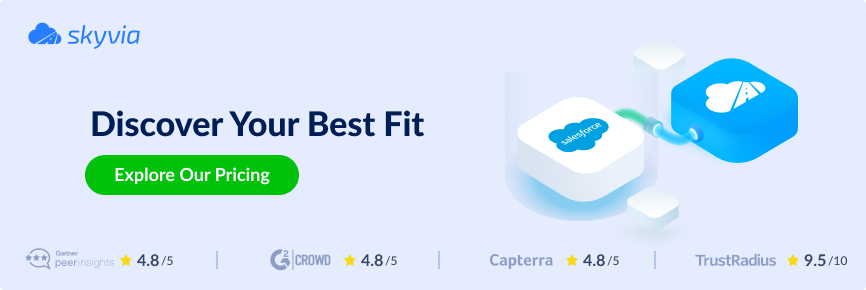In 2022, the market is overwhelmed with tools that help companies manage day-to-day business activities. Sometimes, a single solution can satisfy all customer needs, such as Salesforce, BigCommerce, HubSpot, Zoho, or other big products on the market. However, practice shows that each solution has its pros and cons, and often businesses decide to utilize multiple systems to cover their needs and achieve more outstanding results. There is also a case when a company migrates from one solution to another and wants to keep all its data. This article is dedicated to HubSpot Salesforce integration. It highlights the key features and benefits and describes how you can transfer data from one to another using built-in tools and third-party solutions.
Table of contents
- Key Features of Salesforce
- Key Features of HubSpot
- Useful Benefits of Salesforce to HubSpot Integration
- Migration or Synchronization Difficulties Between Salesforce and HubSpot
- How to Integrate Salesforce and HubSpot Using Native Connectors
- How to Sync Salesforce and HubSpot Using Cloud Service
- Summary
Key Features of Salesforce
Salesforce is one of the most known management tools out there. Support, sales, and marketing teams utilize it worldwide to better connect with partners, customers, and leads. Let’s check some general features that stand behind its popularity.
Insights and Reports
Salesforce analyzes and sorts customer data to provide a unified customer view to multiple teams. This data can be used to run reports and provide all the team members with valuable insights. The reports show which ads and marketing messaging are most successful at converting leads, a person’s location in your sales funnel, post-purchase habits, and many more.
Dashboards
Salesforce provides excellent data visualization tools out of the box. You do not need third-party solutions such as spreadsheets to avoid manual data import and export. You can select the set of visually provided statistics to be displayed on your dashboard. While marketing and sales persons follow the same global goal, they pay attention to different metrics. Dashboards let users quickly see the most important data without having to dig, sift, sort, or run a report.
Automated Messaging
As you have information about your audience, market, and industry, you can utilize that data to improve your communication with the client and make it more personal. Select people with essential similarities and put them into one drip campaign. Salesforce allows you to set up a series of automated emails that address the target audience’s needs.
Proactive Sales and Support interactions
Consolidated data improve a sales team’s outreach efforts and customer service’s ability to help manage customer relationships. When both teams know the interests of particular customers they can meet customer needs and solve problems proactively. With relevant data in dashboards and cases, there’s no need to dig for information, so a rep can get right down to what matters.
Numerous Built-In Apps
Salesforce provides users with useful built-in apps such as lead management, opportunity management, quote management, quote to cash, Einstein analytics, and much more to empower them with tools to solve everyday tasks effectively.
Key Features of HubSpot
HubSpot is also a big player in the market. It provides user-friendly tools for the marketing team to attract people, the sales team to engage those people, and the service team to delight clients to attract even more customers. Let’s check what HubSpot brings for each of those categories.
Sales-Dedicated Features
Sales team benefits from the deals dashboard that helps to analyze sales pipelines. Additionally, HubSpot provides email and lead activity tracking alongside automated logging and updating of customer activities.
Marketing-Dedicated Features
Chatbots help the marketing team to establish a connection with visitors. User-friendly ad & landing management systems help marketers to save time and bring their ideas to the market faster. The email marketing tracking system provides real-time insights.
Key Features For Customer Service Teams
HubSpot provides live chats to help clients in real-time and internal communication tools for better in-team collaboration. The ticket system helps to keep track of requests; support templates shorten the customer wait time, and combined with a response time tracking system, you receive a great mechanism to ensure client satisfaction.
Useful Benefits of Salesforce to HubSpot Integration
HubSpot Salesforce integration benefits sales and marketing teams by extending their capabilities with automation and reporting tools from both sides. HubSpot brings in email subscription types and performance tracking, GDPR compliance, convenient drag and drop builders, lead and Company scoring, social media scheduling and monitoring, and many other useful tools. On the other hand, Salesforce helps to fix HubSpot’s weak spots, such as limited customization and a lack of reporting capabilities.
Migration or Synchronization Difficulties Between Salesforce and HubSpot
Data Is Not Synced Properly
Data not being appropriately synced during HubSpot Salesforce integration is one of the most common cases. To avoid it, pay attention to the naming convention. Some objects in Salesforce and HubSpot can be in charge of different data despite having the same names.
Mapping Problems
During the HubSpot Salesforce integration, use Mapping to ensure that object properties are the same across two systems.
Multi-Currency Issues
Both systems support multi-currency. When Salesforce opportunity syncs with a HubSpot deal, it uses the default system currency. Set the identical default currency value in both systems before performing Salesforce HubSpot integration.
Campaigns Misalignment
In this case, we return to the naming conventions. HubSpot campaign stands for the collection of assets and in Salesforce campaign is a list of contacts connected to the assets. Thus, Salesforce campaigns should be manually added to HubSpot.
How to Integrate Salesforce and HubSpot Using Native Connectors
You must have administrative permissions in your HubSpot and Salesforce accounts and have a subscription plan in both systems that allows you to use native connectors.
Install Native HubSpot Salesforce Connector
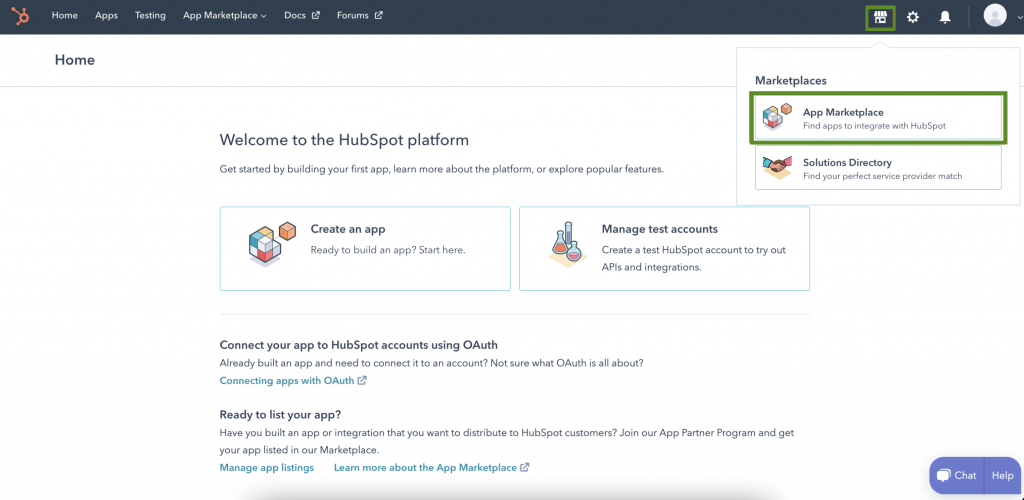
- Login to your HubSpot account and click the Marketplace icon on the upper right of your screen.
- Choose App Marketplace.
- Start typing Salesforce in the search bar and select Salesforce from the dropdown list.
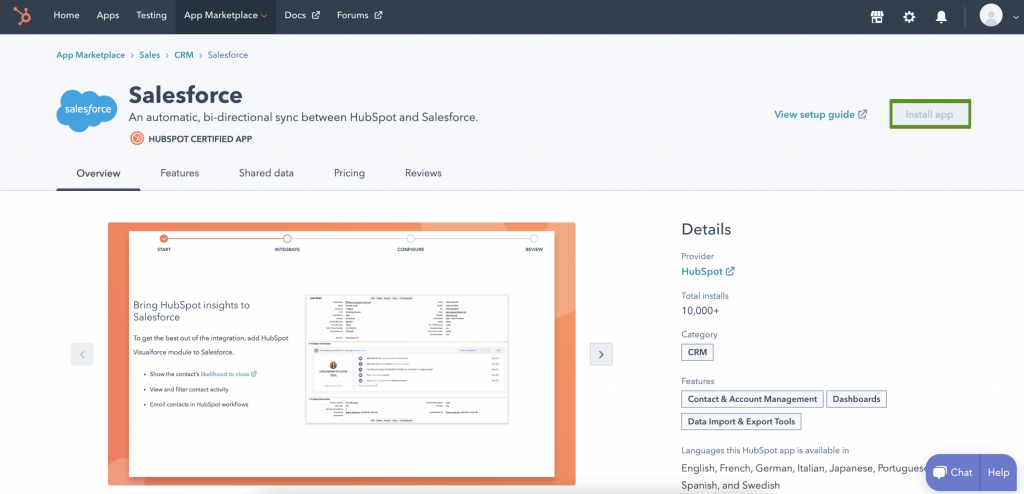
- On the Salesforce native connector page click Install App to start the installation.
- You will be prompted to login with your Salesforce account.
- In the pop-up window, enter your Salesforce credentials and click Log In.
- Next, install HubSpot in Salesforce. Click Start the Salesforce package installation to begin.
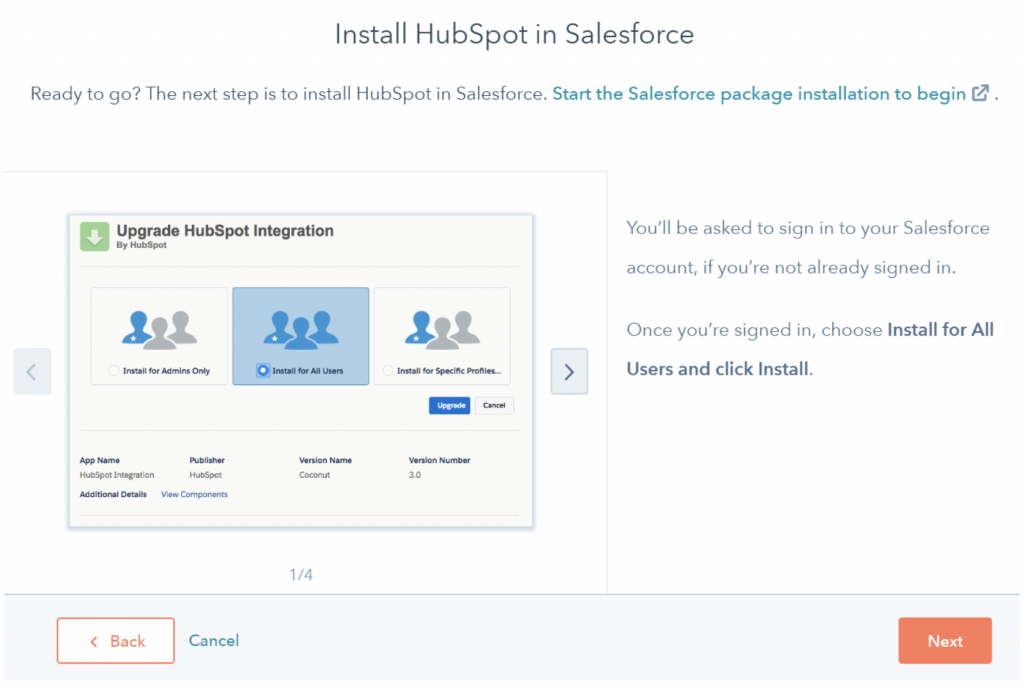
- You’ll be redirected to Salesforce to install the HubSpot integration package. Select Install for All Users, then click Install.
- Choose Yes, grant access to these third-party websites checkbox and click Continue.
- Salesforce will install the HubSpot integration package. Click Done and wait for a Package HubSpot Integration Install Successful email from Salesforce.
- After the package has been installed in Salesforce, get back to HubSpot and click Next.
- You can optionally install the HubSpot Visualforce module to Salesforce. This module shows the contact’s likelihood to close, and allows you to view and filter contact activity and enroll contacts in HubSpot workflows. Click Add HubSpot to Salesforce to install or skip this step to proceed to the next step.
- Choose the preferred sync setup method.
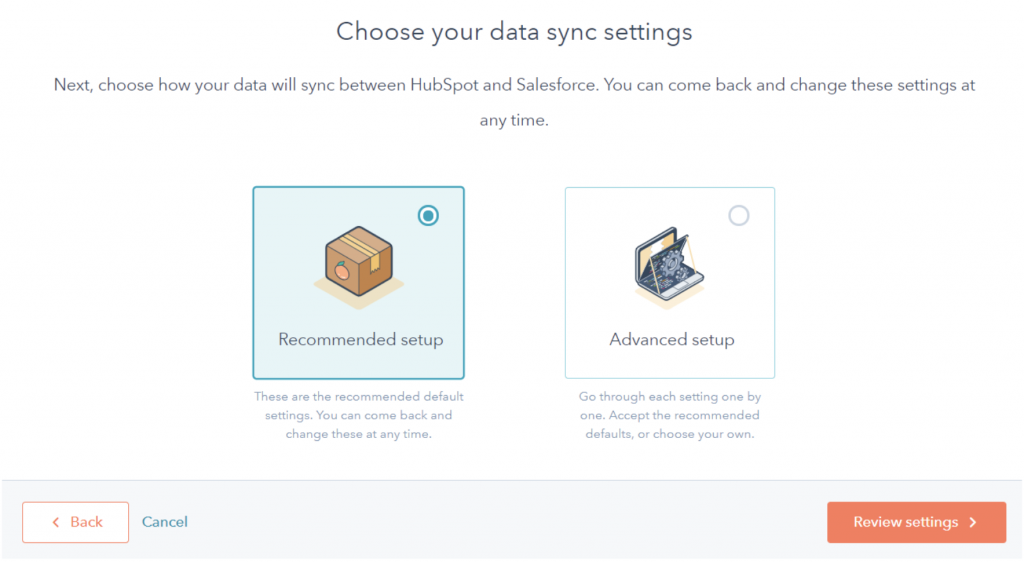
- If you select Recommended setup, click Review settings.
Note: if you select Recommended setup, HubSpot will create mappings between HubSpot properties and Salesforce fields. If the Salesforce field does not have a matching HubSpot property, a new property will be created in HubSpot by an Unknown user.
- If you select Advanced setup, click Next and manually set up your contact, activity, task, object, and property sync settings.
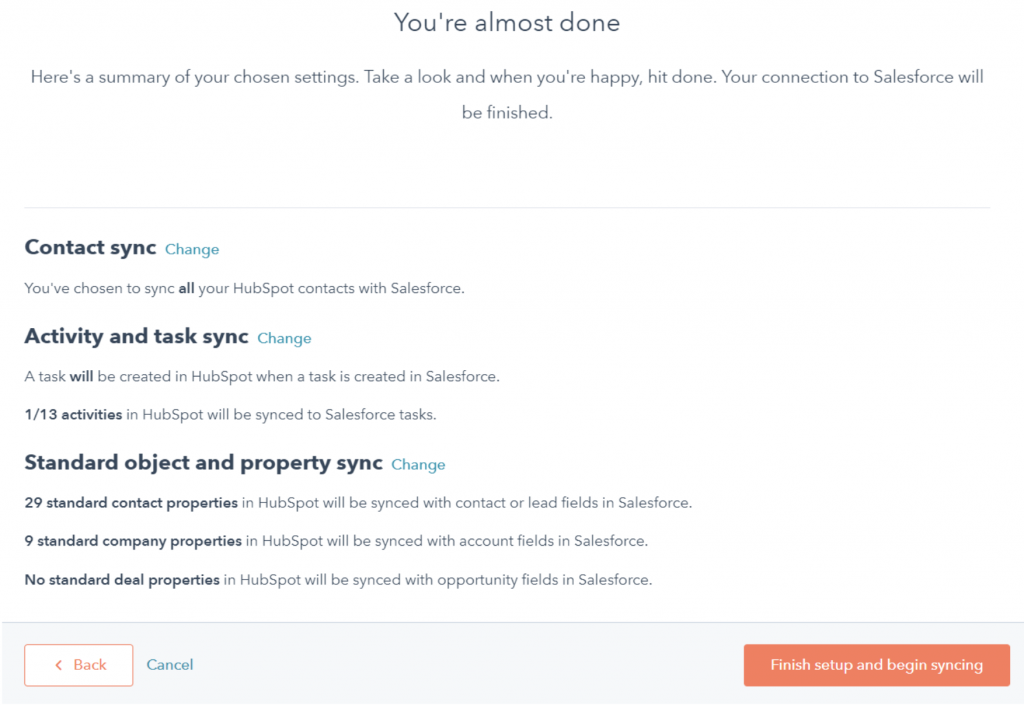
- Lastly, review your selected data sync settings. To change the settings for a data sync type, click Change. When you’re done, click Finish setup and begin syncing.
After installing and setting up the HubSpot Salesforce integration, records will not automatically sync. You can import your records between systems manually or create triggers that will launch the import process.
Import Data Between Salesforce and HubSpot
If you have the HubSpot Salesforce integration enabled, you can import Salesforce leads, contacts, accounts, opportunities, tasks, and campaigns into HubSpot.
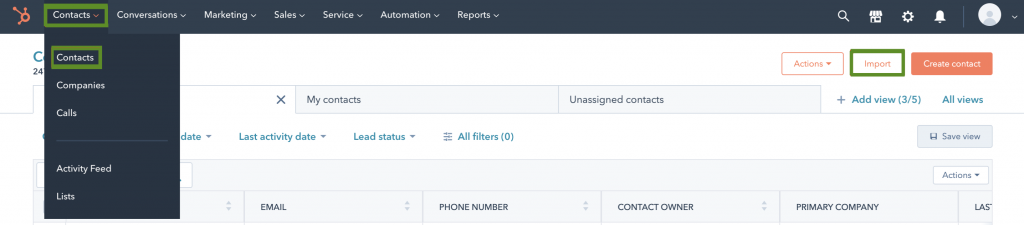
- Open HubSpot and go to Contacts > Contacts.
- Click Import, on the upper right.
- Click Start an import.
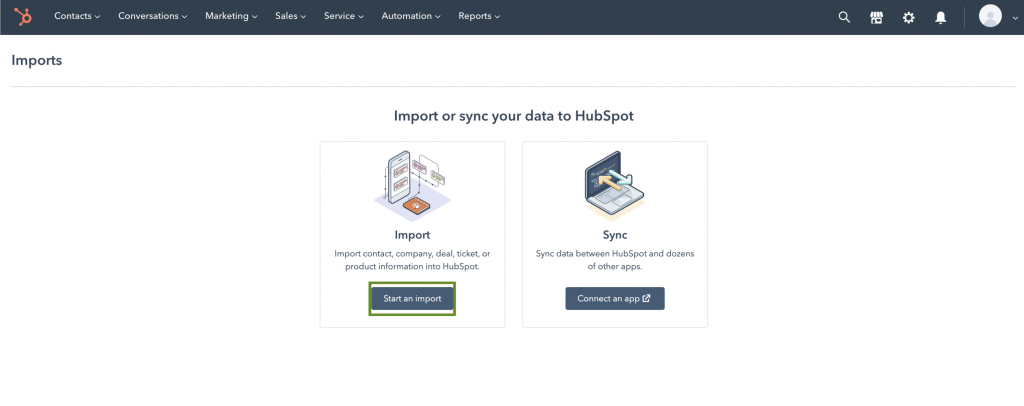
- Select Integrations > Salesforce records, then click Next.
- Select the Salesforce object you want to import:
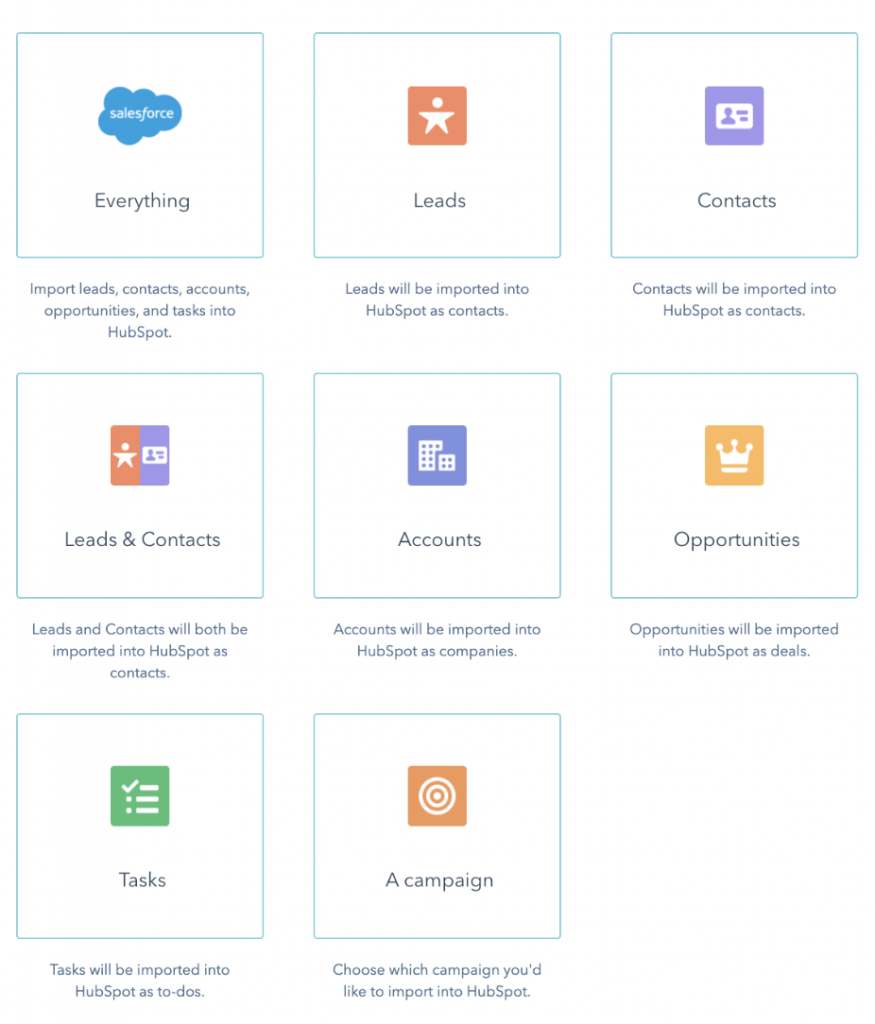
- Click Begin import.
- You’ll be redirected back to the Imports screen. When your import is complete, it will appear in the import table.
- Click View import errors to view any errors for your Salesforce import.
How to Sync Salesforce and HubSpot Using Cloud Service
When setting up Salesforce HubSpot integration and import you are not limited to native connectors. You can use third-party cloud solutions such as Skyvia to make the process less painful and time-consuming.
There are three steps to create a Salesforce HubSpot integration using Skyvia:
- Create Skyvia HubSpot connection.
- Create Skyvia Salesforce connection.
- Create Import package.
To follow the steps listed below please login to your Skyvia account or create one for free.
Create Skyvia HubSpot Connection
- Go to New > Connection and select HubSpot.
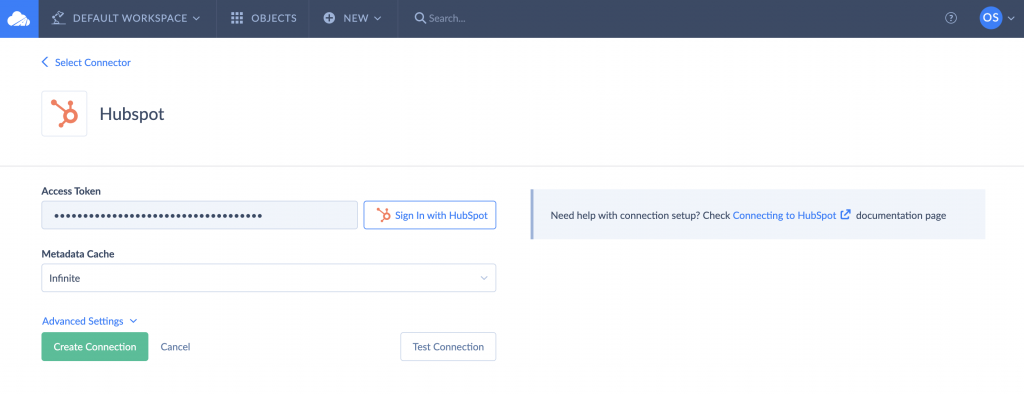
- Click Sign in with HubSpot.
- Click Create Connection.
- Your Salesforce connection will appear in the list of Skyvia objects.
Create Skyvia Salesforce Connection
- Go to New > Connection and select Salesforce.
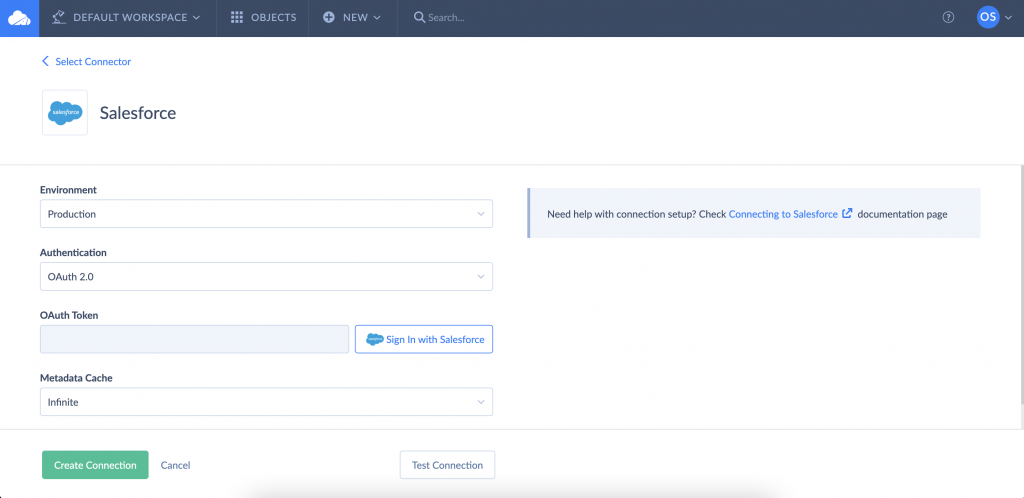
- Click Sign in with Salesforce.
- Click Create Connection.
- Your Salesforce connection will appear in the list of Skyvia objects.
Create & Run Import Package
- Go to New > Import.
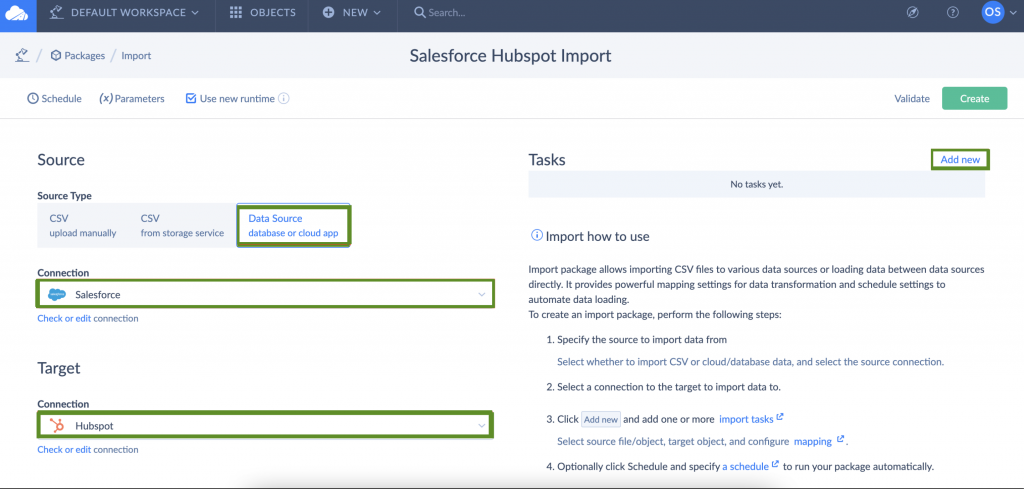
- Select Data Source as a source type.
- In the connection dropdown under Source choose where you want to import data from.
- In the connection dropdown under Target choose where you want to import data to.
- Click Add New on the upper right to add an import task.
- From the Source dropdown menu select what object you want to import and click Next step.
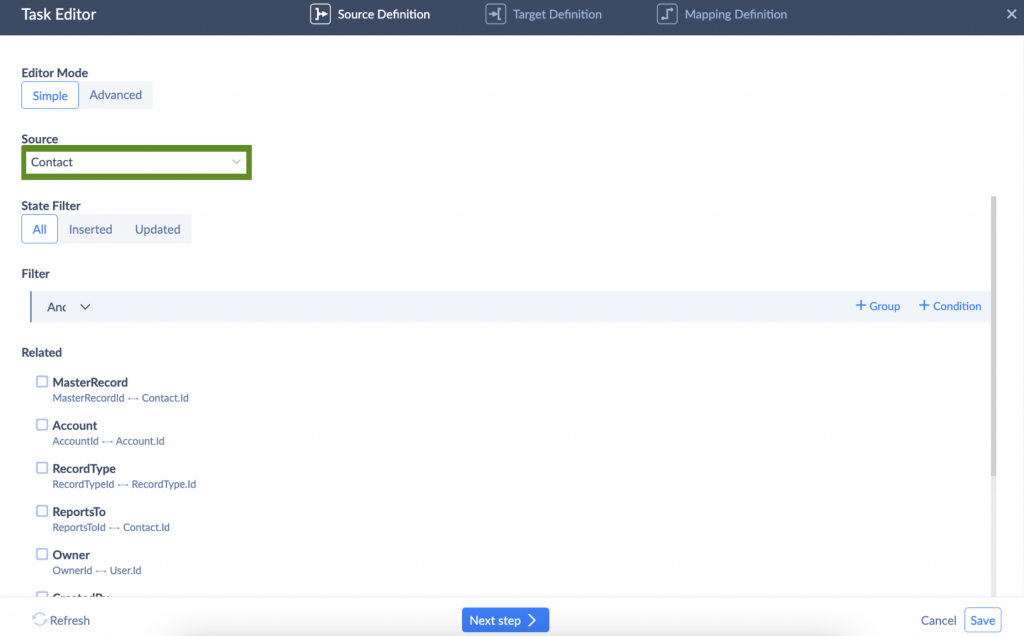
- Select to which object you want to import data to from the Target dropdown and click Next step.
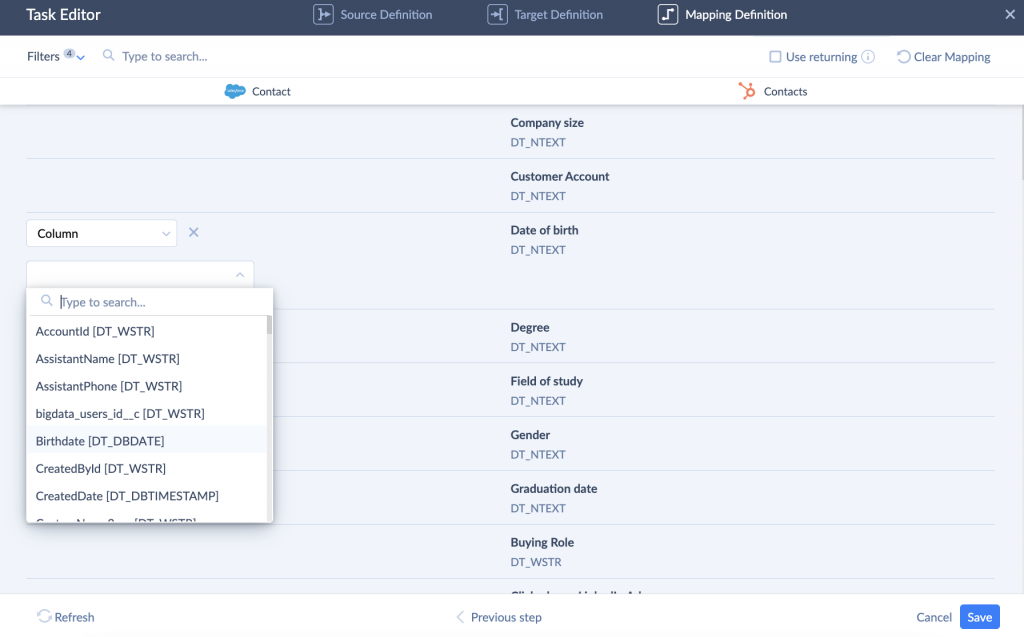
- Next step is Mapping Definitions. Here you can manually map fields. Otherwise, click Save.
- Created task will appear under Tasks. You can add any number of tasks to the tasks list. They will be executed in the selected order.
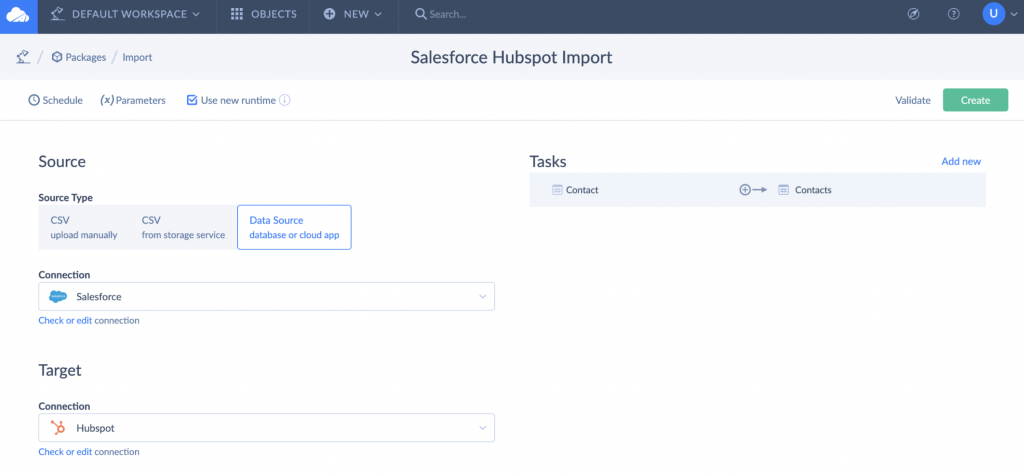
- Click Create to finish import package creation. It will appear in the list of your Skyvia objects under packages.
- To run a package, open it and click Run on the upper right.
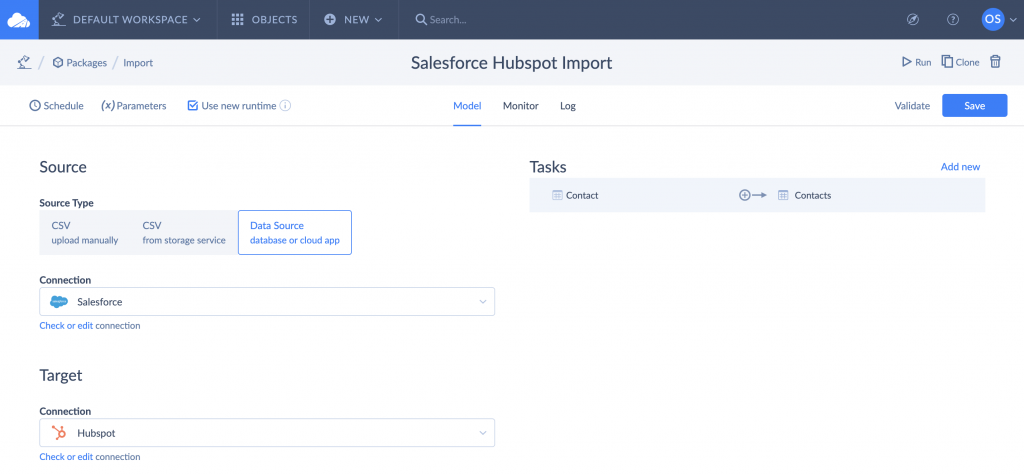
In this example, we imported data from Salesforce to HubSpot. If you want to perform a HubSpot Salesforce import, select HubSpot as a Source and Salesforce as a Target while creating an import package.
Moreover, you can automate the import process by clicking Schedule and setting the time and frequency options.
Summary
HubSpot and Salesforce are great products that help companies worldwide to boost their business. When a company uses both services at the same time or decides to move from one to another, it needs a way to import data between them. The integration process is not such a trivial thing and can become painful pretty quickly. To build a Salesforce HubSpot integration, you can either use native tools or third-party cloud solutions such as Skyvia (register for free). Skyvia is built to manage integrations between cloud services, databases and data warehouses and is focused on making the process as smooth as possible. Its capabilities include HubSpot Salesforce integration but are not limited to it as it supports more than 100 different connections.