Automatic Schema Creation
You don’t need to prepare the Airtable database — Skyvia creates the indexes, corresponding to the Google Ads objects, automatically.

Trusted by thousands of organizations around the globe








Create connections to Google Ads and Airtable from your Skyvia account. Sign up for free if don't have an account yet.

If needed, configure replication settings — exclude certain fields, change table naming, apply data hashing, add filters for data.

Configure scheduling and run replication every month, week or day, at specific time or recurrently at any interval, up to once per minute.

View all the integration runs for any period, get email notifications and detailed per-record error logs in case of errors to help you be aware of the situation.




Skyvia's Replication is an easy-to-use ELT tool that lets you set up Google Ads replication to Airtable in several minutes. It allows you to copy Google Ads objects (including Campaigns, Keywords, Ad Groups) to Airtable and keep the copy up to date.
You don’t need to prepare the Airtable database — Skyvia creates the indexes, corresponding to the Google Ads objects, automatically.

With Skyvia you can extract and load all the data from a Google Ads object or disable loading for some Google Ads object fields. You can also configure filters for data to replicate.

Skyvia allows you to hash sensitive data, like names and emails. You can conceal personally identifiable information for better compliance and preserve analytical value of replicated data at the same time.
By default, target indexes are named in the same way as source objects. Skyvia offers settings that allow you to change target index names — for all Google Ads objects in the integration or for each one separately. This is especially useful if you load several Google Ads instances into Airtable, and want to use separate indexes for them.
Skyvia combines a high-performance optimized batch data loading into Airtable with a granular, per-record data insertion and error logging in case of any errors.

If you need more than just to copy data from Google Ads to Airtable, you may use Skyvia's powerful ETL functionality for Google Ads and Airtable integration . Skyvia's Import tool will correctly extract Google Ads data, transform it, and load to Airtable when Airtable indexes have different structure than Google Ads objects. Moreover, Skyvia Import allows loading data in any direction, supporting Reverse ETL scenario.
For more complex cases, you can use Data Flow and Control Flow tools. They are designer-based solutions for creating complex data pipelines, involving not only Google Ads and Airtable connectors, but any number of connectors in one integration. With these tools you can automate data workflows, involving custom logic, complex multistage transformations, combine data from different sources, load them into multiple destinations at once and many more.
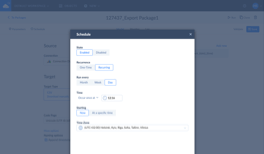
Use flexible scheduling settings to automate replication
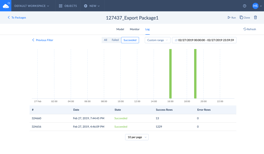
You can find detailed logs for each execution in the Integration Run History.
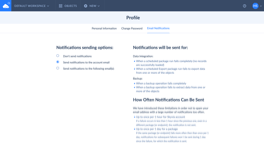
Enable email notifications and always know if anything goes wrong.
A data platform with a wide choice of tools and flexible pricing that has a solution for nearly any data integration scenario.
No-coding visual configuration allows both IT professionals and business users use Skyvia to integrate their data.
Access Skyvia from anywhere, only web browser required. No local installations and up-front investments.
Skyvia pricing depends on the features you need and data volumes you load. Companies of any size can find a suitable plan.
Discover the recognition we've earned along the way as we continue our platform's evolution







96% customers are willing to recommend Skyvia
G2 recognized Skyvia as an ETL tools Leader of Winter 2025
Featured in Best Ease of Use Integration Software
Verified by the most trusted B2B customer voice platform
Integrate Google Ads and Airtable data with minimal effort with Skyvia.