Get Cloud and Database Data to Google Sheets Easily
Create refreshable Google Sheets reports for your cloud and database data and securely share them with your colleagues
Skyvia Query Google Sheets add-on allows importing data from various cloud CRMs, accounting, marketing, e-commerce and other cloud applications, as well as from relational databases, to Google Sheets via Skyvia Query.
Supported Data Sources
Our Benefits
Our Benefits
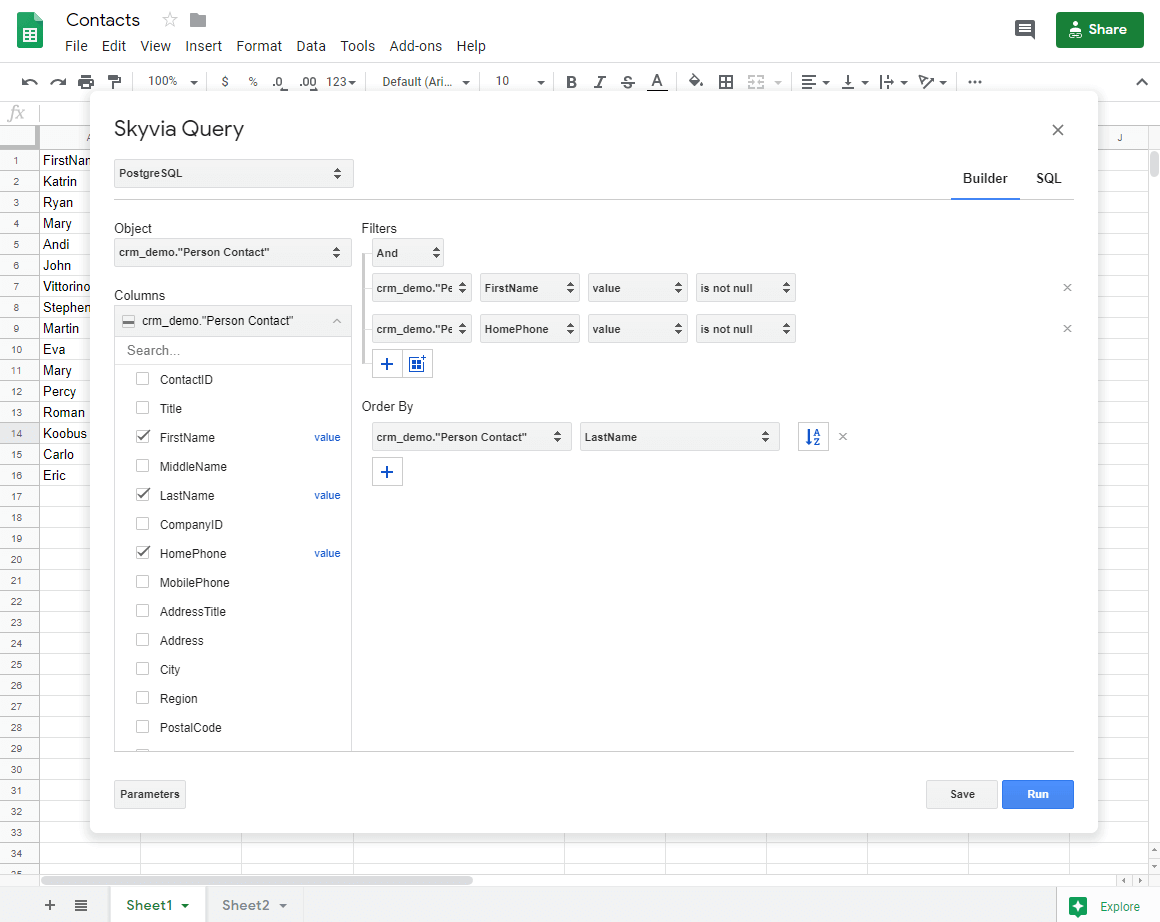
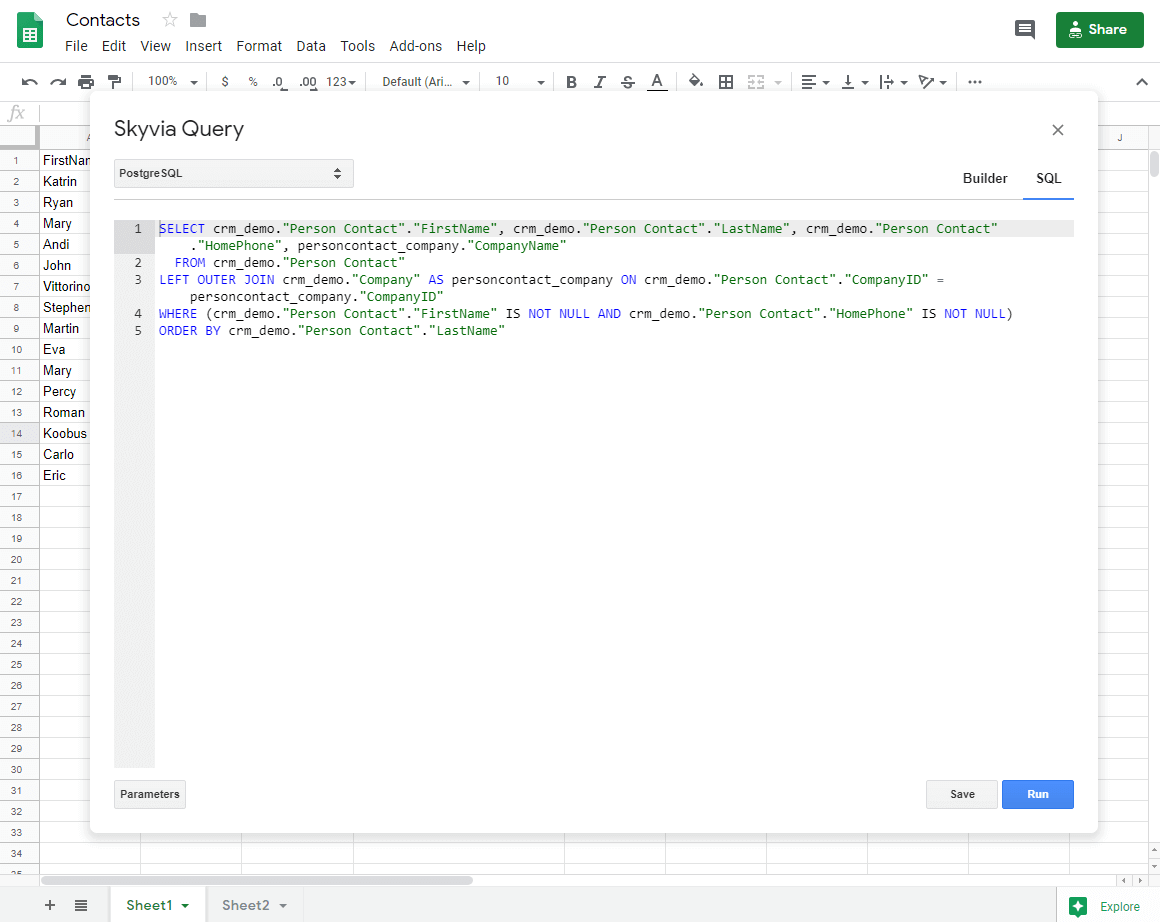
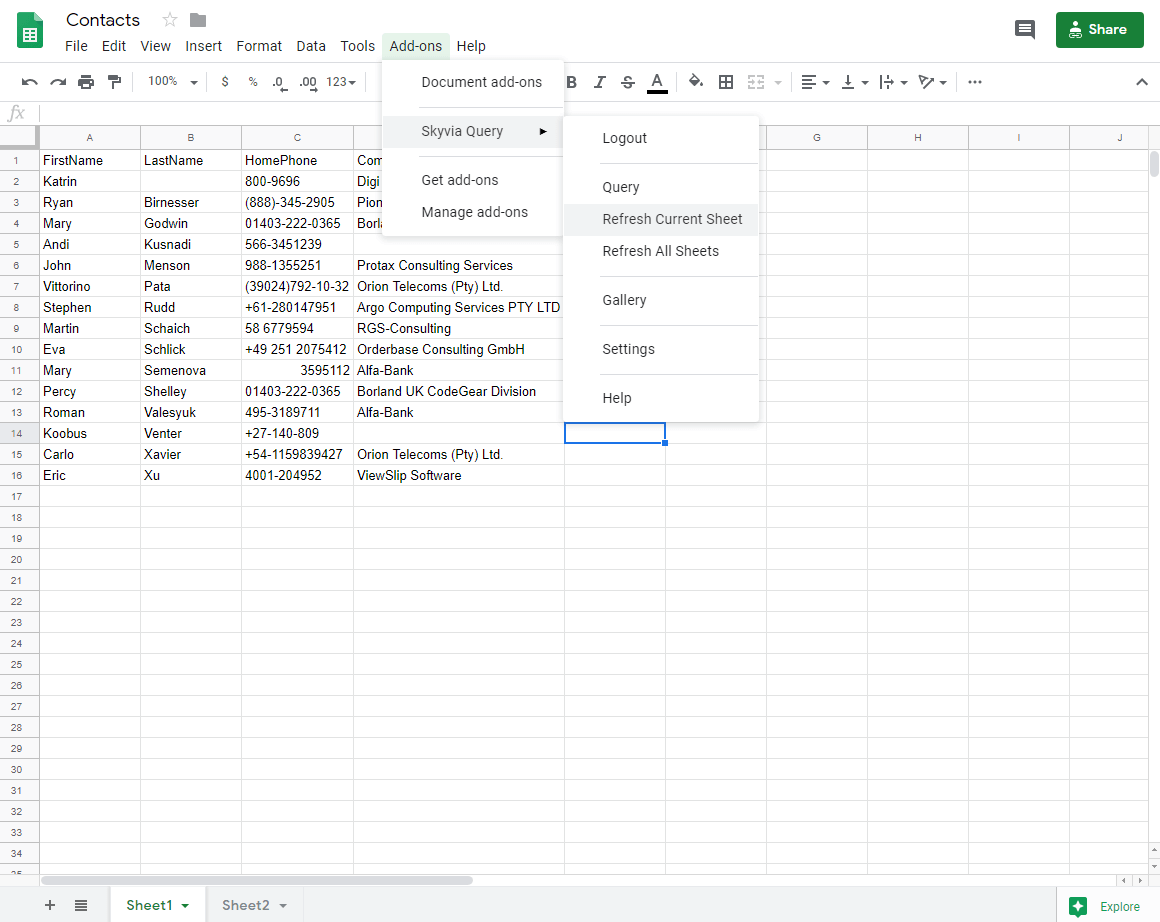
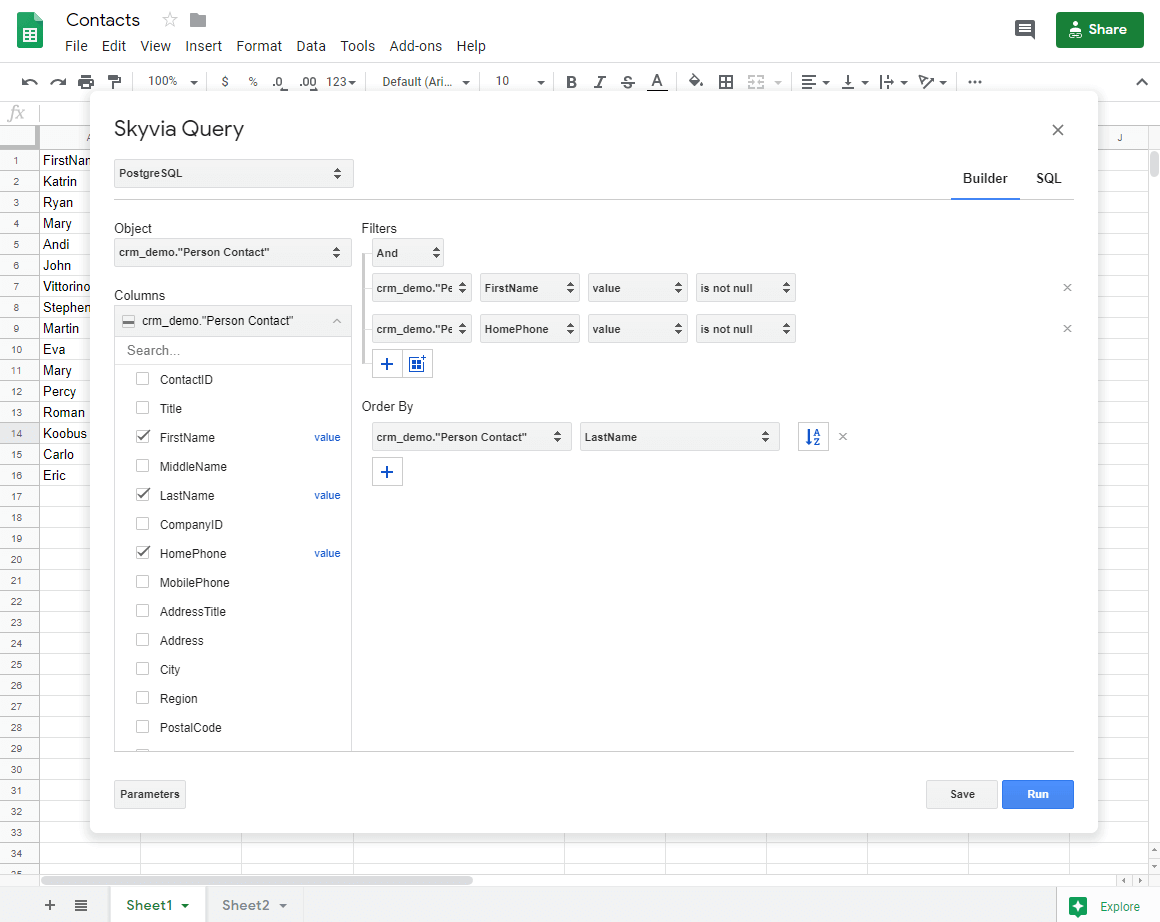
Ease To Use
Design your queries to data sources visually in a powerful Query Builder
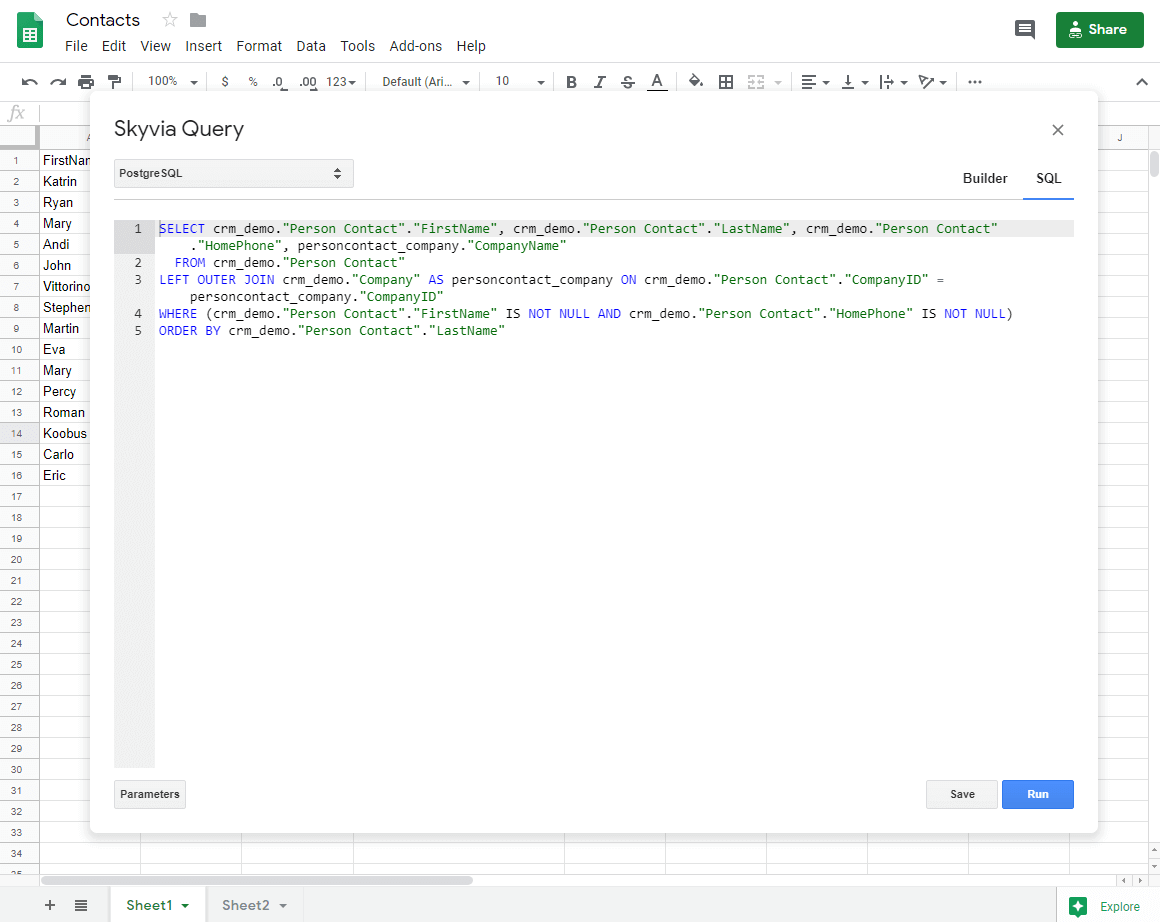
Powerful
You can use all the power of SQL in Google Sheets to query data not only from databases, but also for cloud apps.
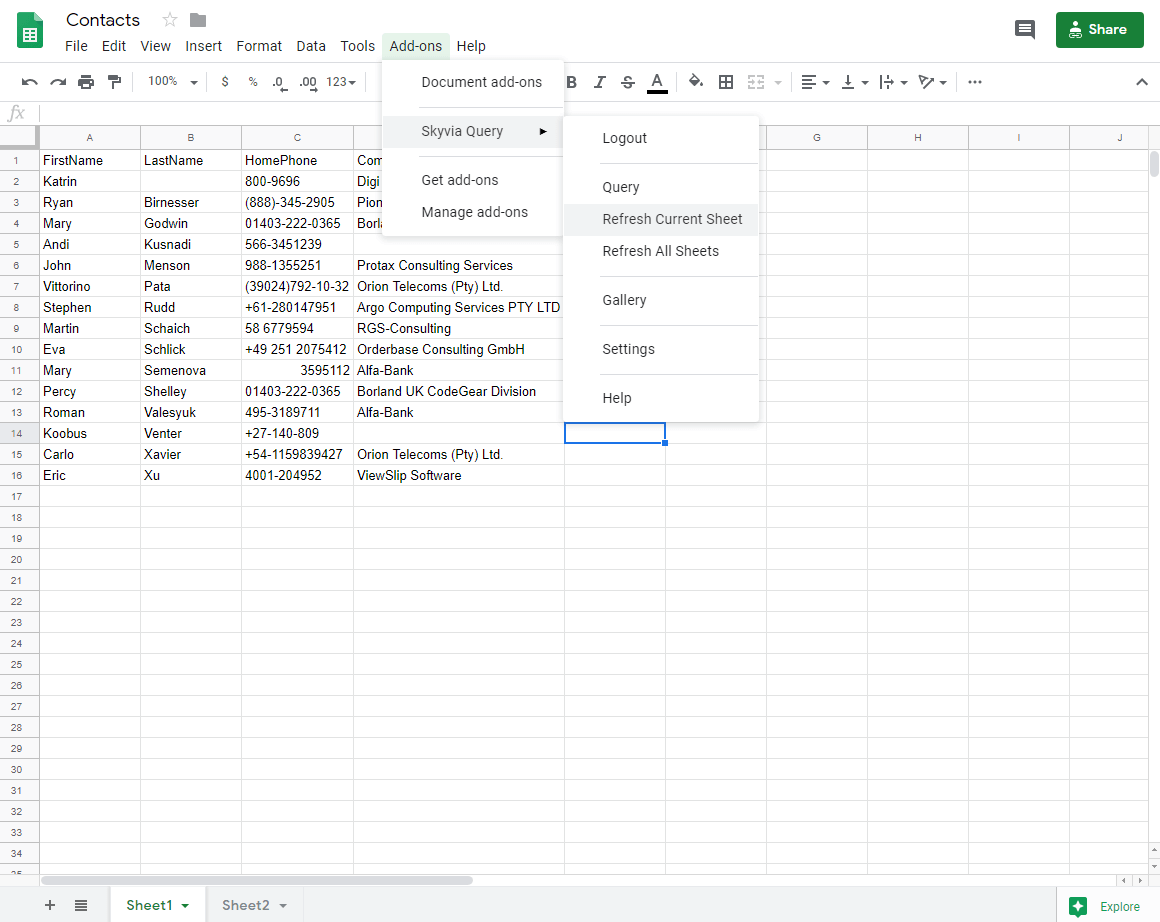
Ease to share
Share your data reports via secure Google Sheets sharing mechanisms. Refresh data in a couple of clicks.
How It Works
Getting data from various data sources to Google Sheets becomes as easy as 1-2-3

Register on Skyvia for free to create a data connection

Query your data and display results in Google sheets

Make data reports and share them with your team
Get Skyvia Query Add-on
Register
Register a free Skyvia account. It is required for Skyvia Query Google Sheets Add-on. You can run 5 queries per day completely free.
Sign Up for freeInstall
Install Skyvia Query Google Sheets add-on from Google Workspace Marketplace and create Google Sheets reports from any data source with ease!

















































































































































































































