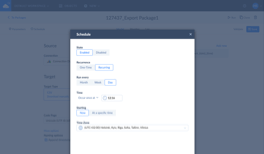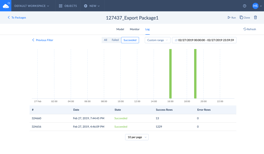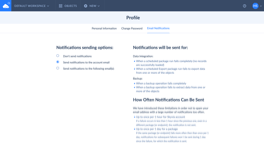True ETL Tools
If you need more than just to copy data from Recharge to Airtable, you may use Skyvia's powerful ETL functionality for
Recharge and Airtable integration
. Skyvia's Import tool will correctly extract Recharge data, transform it, and load to Airtable when Airtable indexes have different structure than Recharge objects. Moreover, Skyvia Import allows loading data in any direction, supporting Reverse ETL scenario.
For more complex cases, you can use Data Flow and Control Flow tools. They are designer-based solutions for creating complex data pipelines, involving not only Recharge and Airtable connectors, but any number of connectors in one integration. With these tools you can automate data workflows, involving custom logic, complex multistage transformations, combine data from different sources, load them into multiple destinations at once and many more.