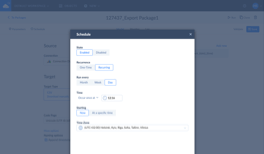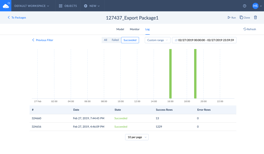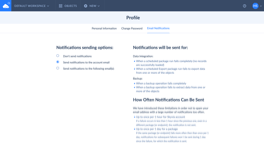Automatic Schema Creation and Update
You don’t need to prepare the SQL Server database — Skyvia creates the tables, corresponding to the Freshsales Suite objects, in the data warehouse automatically. Besides, it can automatically modify target SQL Server tables according to new fields added in Freshsales Suite.